Uninstall
![]()
Do not simply delete an installed program version in the Explorer directory structure. The Windows Installer otherwise keeps trying to use the Auto-repair function to create the missing files.
If you want to remove the application from your computer, you have several options for uninstallation.
Please note: After uninstalling, some data and folders will remain in the directory, e.g. your user data and user-defined settings.
Uninstalling via the program directory (uninstall)
- Open your program directory via the menu | (Help | Directories | Program Directory)
- Run the file uninstall (shortcut).
Uninstalling via the control panel of your operating system
Start => (Settings) => Control Panel => Software / Programs.
Functions for repairing and removing the software are offered. A mouse click on the entry ORCA AVA' - 'Support information' shows the current version number.
Uninstalling via the original installation package
- Start the setup.exe file from the original installation package: The maintenance mode starts with the options and (Programm entfernen.
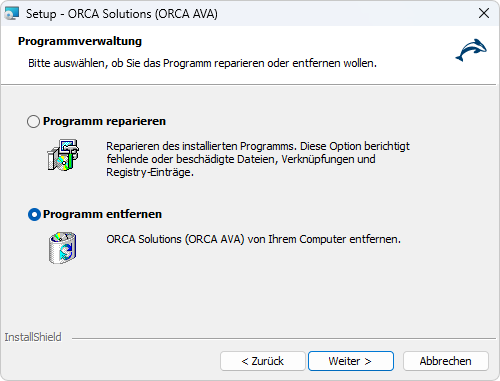
- Select and follow the wizard.
Uninstalling using command line parameters
- For example, change to the installation directory via 'Start' => 'Run' => 'cmd' =>'cd ...'.
- Type: msiexec /x "D:\InstallORCA.msi"
