Prompt to update clients on the network
Familiarize yourself with the Principle of updating the software on the network.
If a new ORCA AVA update has been installed in the network by the authorized user, all clients in the network will receive a (Auffforderung zur Software-Aktualisierung) next time the application is started. Clients in the network are:
- Workstation computer – Installation type
- Mobile computer – Installation type and ORCA AVA has been started as a
Execute the update to be able to start ORCA AVA again.
![]()
All clients in the network must work with the same version.
Update procedure
- When you start the application, you will be prompted to update the software. ().
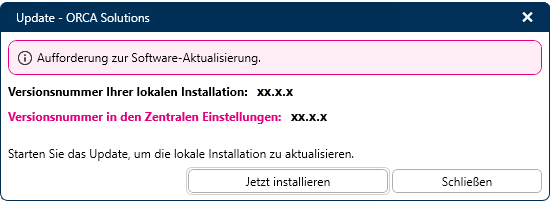
Click to install the current network version.
- In dialog , the file path settings are taken over from the server.
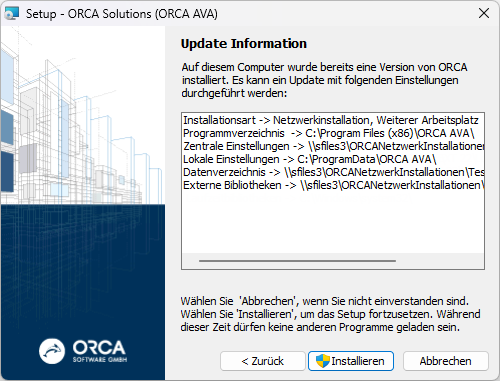
- Select , to start the update installation.
- In dialog you can activate the following:
- to directly start the application
- to view the Windows Installer log file (AVAInstall.log)

The Windows Installer log file AVAInstall.log is copied to <Central Settings>\logs at the end of the installation.There you will find two files: Logging - AVAInstall - PCNAME - BENUTZERNAME .txt and Logging - ORCA Solutions - PCNAME - BENUTZERNAME .txt If copying is not possible you can find the file in the Windows temporary directory (enter %temp% as search term in the operating system search function).
Click (Fertigstellen) to end the setup.
