Individual computer automatically
- You have selected:

- The following dialog lists the directories into which the installation will take place, e.g:
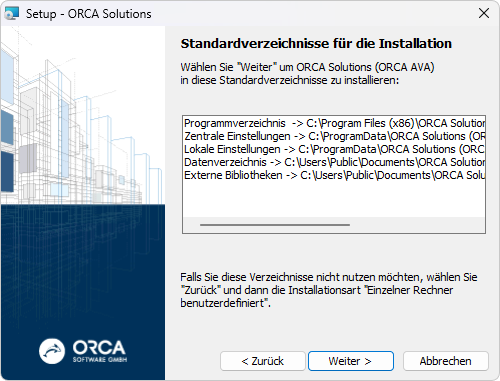
If you do not want to use the suggested directories, select and install user-defined!
- In dialog you can select:
 resp
resp
Without these options you can start ORCA AVA e.g. via the explorer from the program directory using the file Orca.Manager.exe. Of course, you can also create the shortcut on the desktop later yourself.
- In dialog , you can check or change your settings again if necessary by clicking :
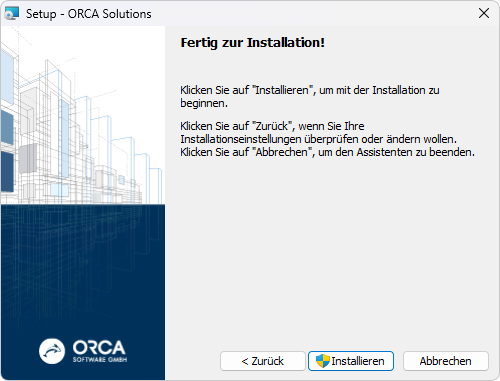
Click on to install the program files on your computer.

- You will be prompted to start ORCA AVA directly. After starting the application you define basic settings and complete the installation with the Licensing process.
Zusatzinformationen
×
![]()
Zusatzinformationen
