How do I install an update for a single license installation?
The software update automatically checks whether a new update is available for your version based on your ORCA version number.
We have a new update for you
In case of a single-user installation, you will receive as a result after checking the installation requirements:
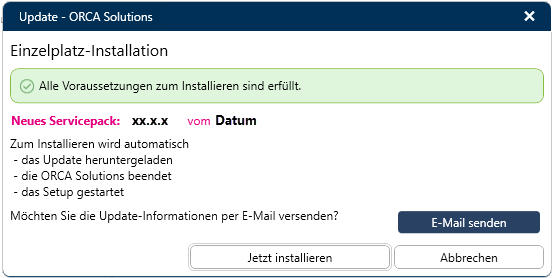
![]() -Unlicensed trial period
-Unlicensed trial period
During an unlicensed trial period, the new version is updated if both an update within the version and a version update are available.
You do not want to install the update yourself?
Click
An e-mail dialog with prepared text is created. So you can send the update information e.g. to your PC administrator.
You want to install the update yourself?
- Click on .
The following is done automatically:
- the update is downloaded
- The application is closed
- the setup is started and the welcome screen of the wizard is displayed.
- Click to open the dialog. The installation path settings from your initial installation are displayed here:
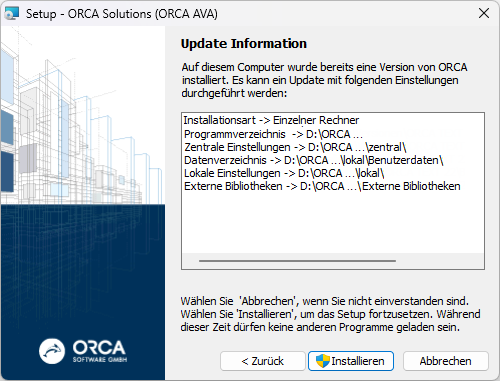
Start the update installation by clicking .
- In dialog you can activate the following:
- to directly start the application
- to view the Windows Installer log file (AVAInstall.log)

The Windows Installer log file AVAInstall.log is copied to <Central Settings>\logs at the end of the installation.There you will find two files: Logging - AVAInstall - PCNAME - BENUTZERNAME .txt and Logging - ORCA Solutions - PCNAME - BENUTZERNAME .txt If copying is not possible you can find the file in the Windows temporary directory (enter %temp% as search term in the operating system search function).
Click (Fertigstellen) to end the setup.
