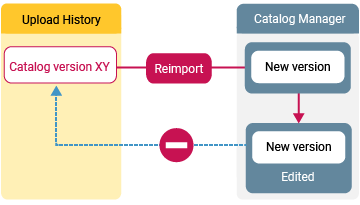Workflow Overview: Catalog Manager
About Catalog Manager
With Catalog Manager Beta, you can create and edit AUSSCHREIBEN.DE catalogs online in your browser. Every catalog on AUSSCHREIBEN.DE comes with a dedicated Catalog Manager. You can access the Catalog Manager in the respective Catalog Management under . Press , then follow the steps in the wizard.
![]()
For now, Catalog Manager Beta is available by invitation only.
Catalog Manager Access
Prerequisites:
- You already created an AUSSCHREIBEN.DE profile.
- You have recieved an e-mail with the invitation to the respective role and you accepted that role.
If these conditions are met sign in with the e-mail account related to that role. Go via the user menu top right on the page to access the respective Catalog Management Area. Open the Catalog Manager intro page under . This is where you open the wizard as described below, or: directly open the Catalog Manager via the button in the Catalog Manager table.
How to Proceed
- Complete the required information under , also the catalog settings in the Catalog Management area.
- Make your upload settings. Settings for portals and linked files must be set before uploading or releasing your catalog.
- Start with the button and follow the wizard.

The Steps to the First Live Catalog
There are several ways you can go to publish a catalog on AUSSCHREIBEN.DE.
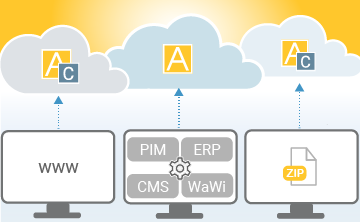
- You create and edit your catalog with the AUSSCHREIBEN.DE Catalog Manager online in your webbrowser.
- You create your catalog with other tools and upload it in the browser or via FTP.
- You upload your catalog and edit it in the browser, using the Catalog Manager.
![]()
During the Private Beta test, you cannot release your catalog to the Live Area. When testing the Catalog Manager you can view your catalog in .
Change or Update Catalog
To change or update the existing live catalog, you have the following options:
- You can upload and release a new catalog version, manually or automatically, via a web browser or FTP. You can access FTP and automation settings in the Catalog Management under .
- You can create a new catalog version in the Catalog Manager or edit the current version already being in the Catalog Manager. (More on that below.) You make the desired changes with the Catalog Manager and then you release your new or modified catalog to the Live Area.
![]()
- In the Catalog Manager, there is only one catalog version available and editable. That version is stored in the background, separately from your Live Catalog.
- Downloading and reimporting earlier catalog versions from the history is only available for uploaded files, not for the Catalog Manager version.
Create New Catalog Version
A new catalog version in the Catalog Manager can be blank, or originate from a new upload. In order to mirror your current Live Catalog or to work with a previous version you can reimport a version from the . (More on that below.) So, once there is a version in the Catalog Manager you have the following options:
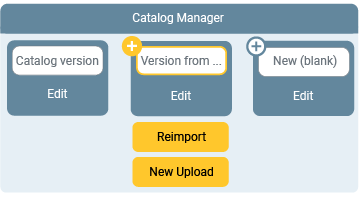
- You can edit the current version in the Catalog Manager.
- You can replace the current version with a file and edit that new version.
- You can replace the current version with a new blank version and start from scratch.
![]()
If you have already created a catalog version you usually work within that version. A new upload or reimport will instantly replace the former version in the Catalog Manager: There is only one catalog version in the Catalog Manager.
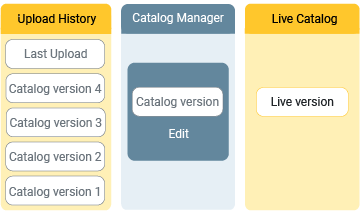
Edit Catalog Version
- To edit the current catalog version in the Catalog Manager, go via the button in the Catalog Manager table:
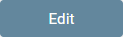
- The Catalog Manager opens in a dedicated browser window or tab. All changes in the Catalog Manager are saved instantly.
- Close the Catalog Manager to finish editing.
- If you use the you must refresh the Preview window to display the changes you made in the Catalog Manager.
- To discard the current version and start over, go via the button again:

Delete Entries in the Catalog Manager
![]()
- If you delete entries in the catalog tree inside of the Catalog Manager, then all images, attached files, links, and comments relating to the entry will be irrevocably deleted.
- Deleting entries in the catalog tree cannot be undone! - The "Undo" feature is only available in the description editor but not in the catalog tree.
- When you delete a folder all subordinated directories and items below that folder are irrevocably deleted.
Reimport and Edit Uploaded Files
Uploaded files are available under . You can ![]() an uploaded file via the action on the right besides each file. Then you might want to view that file in the Preview or the Validation View, or release that version to the Live Area:
an uploaded file via the action on the right besides each file. Then you might want to view that file in the Preview or the Validation View, or release that version to the Live Area:
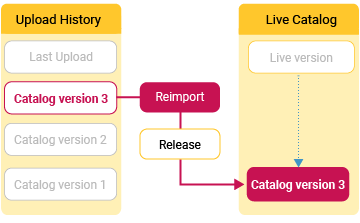
When reimporting a file you create a new version in the Catalog Manager and in the Preview Area. A version already taking place in the Catalog Manager will be instantly deleted, even if you do not release your catalog to the Live Area:
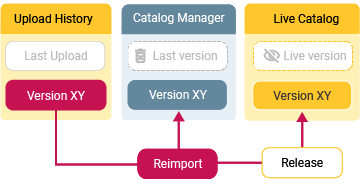
AUSSCHREIBEN.DE also lets you edit files you uploaded earlier. For this purpose, you can reimport a file from the Upload History, e.g. the last upload. Then you go via the button on the Catalog Manager intro page:
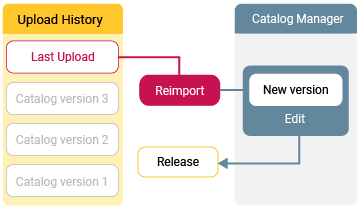
If you upload a file and edit it in the Catalog Manager, then the changes made do not affect the uploaded file. The uploaded file and the original file name remain the same: